Foundations of Accessible Document Design: Lists
- Jen Nugent
- May 13, 2024
- 3 min read
Updated: May 21, 2024
This article is the fourth in a nine-part series covering the basic principles of digital document design. Begin with our first article and follow along for more digital document design tips!
Grocery lists. Packing lists. To-do lists. Whatever the type, lists are a common component of our daily lives. Whether you write them on your phone or on the back of an old envelope, lists are an efficient way to highlight what you need to get done.
When creating digital documents, lists provide a familiar way to clearly and succinctly organize your content. This helps readers easily find - and understand - the information they’re looking for. In this article, we’ll focus on how to use lists to help you communicate your message in a way that is accessible to everyone.
Select the graphic for a full-screen display of the Accessible Document Checklist.

Select to expand for full description of Accessibility Document Checklist graphic.
Assign a clear title
Use headings for easier navigation
Keep it simple with plain language
Use lists to organize your content
Choose readable typography
Be mindful of how and and why colour is used
Include alt text for all visuals
Use tables for data, not layouts
Include descriptive link text
Rule No. 4: Use lists to organize the content of your document
Have you ever had someone say to you, “just give me the bullet points”? Readers most often want quick access to your information. They want to get straight to the main idea without having to search through pages of content. Lists help you organize information clearly and logically. Like plain language, lists make it easier for readers to understand - and navigate! - your content.
Why should I use lists in my document?
Breaking up lengthy passages of text is helpful for all readers. By splitting up long paragraphs into lists, each section of text becomes more manageable to read. This helps to streamline complex information, making it more digestible and accessible. In particular, this can help folks with disabilities that impact their attention, processing, and focus.
Lists also benefit individuals with cognitive disabilities or low reading literacy. The use of bullets or numbers in a list creates a visual anchor when reading a document. Moving from point to point - rather than through long lines of text - makes it easier to follow the sequence of ideas or items.
The importance of programmatic lists
As first discussed in the headings article of this series, the term “programmatic” refers to invisible digital labels that identify the elements of your document to assistive technologies. By using built-in document authoring tools to create lists, you’ll ensure assistive technology users can navigate and understand the listed items. For example, a screen reader can identify a list and announce how many items are on it before reading the information. This helps screen reader users to separate and process each item more easily, as well as keep track of their place in the list.
Select the graphic for a full-screen display of list formatting tools.

Best practices for using lists in your document
Use built-in tools to create lists. Stick to any bullet or numbering feature provided by your document authoring tool. Remember: screen readers rely on programmatic labels to identify lists. Avoid manually inserting icons or symbols that look like bullets; instead, always use list formatting options.
Use numbered lists to communicate priority or sequence. If the items in your list have a specific order or priority, use numbered lists (sometimes called “ordered” lists). The numbers indicate the sequence or importance of each item or step. This is essential for information that needs to be presented in a particular order, like instructions.
Use bulleted lists to break up large chunks of information. If your items don't have a particular order or priority, use bulleted lists (sometimes called “unordered” lists). Bulleted lists are ideal for sharing information in a straightforward way. Use bulleted lists to present key ideas, highlight important facts, or break up a long paragraph into shorter points.
Organize your lists to show the relationship between information. Create sub-steps or sub-categories within your main list when you need to show the relationship between different levels of information. Use your document authoring tool’s formatting features to programmatically indent these sub-points.
Don’t break up lists with text. If your list is split up by a plain paragraph of text, screen readers will announce the wrong number of list items. They’ll also announce that the user is leaving the list before they’ve heard all its items. This can be confusing for readers and impacts their understanding of the document’s content.
Select the graphic for a full-screen display of list formatting tools.

Select to expand for full description of incorrect versus correct list formatting graphic.
Incorrect example uses numbering (ordered) list. Points do not communicate priority or sequence, so this style is not required. The list is also broken up by text between points three and four.
Correct example uses a bulleted (unordered) list, as the points can be expressed in any order. A sub-bullet is used appropriately for the third point. The list reads as follows:
Organize information clearly and logically
Break down complex content into manageable chunks
Provide a visual anchor for following the sequence of ideas or items
This is especially helpful for folks with cognitive disabilities or low reading literacy
Serve as a navigation aid for screen reader users
When creating your next digital document, make sure to include “use lists” on your formatting checklist. Lists will help you organize your content and present your information in a way that is accessible to all readers.
Up next in our Foundations of Accessible Document Design series: the importance of using readable typography when designing your document.

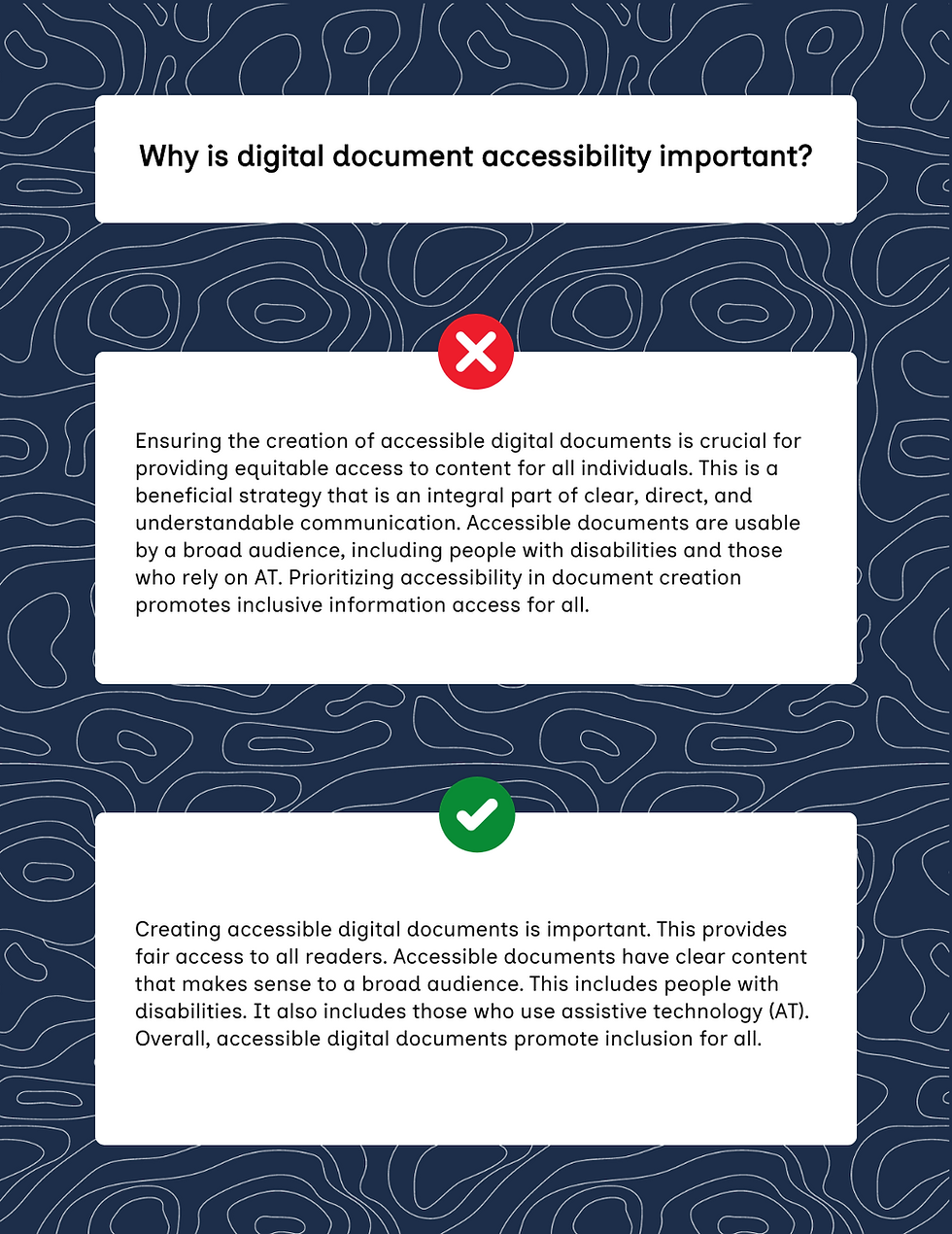


Comments